How to Clean Up Your Hard Drive Computer’s
Top 10 repair is the one you don’t have to make. you and your PC will live a happier, more productive life. Start by making sure that your computer’s hard drive is in tip-top shape by regularly cleaning it up.
1. Choose Start→All Programs→Accessories. Select System Tools and click Disk Cleanup.
The Disk Cleanup dialog box appears.
3. Click the More Options tab to clean up programs you don’t use or to remove System Restore files.
2. In the Files to Delete list, check the boxes next to the names of the files you want to remove and clear the boxes next to any files you want to keep. the Clean Up System Files button Click.
The list of files you can remove safely expands, and the More Options tab appears.
3. Click the More Options tab to clean up programs you don’t use or to remove System Restore files.
You should remove System Restore files and shadow copies only if you’re desperate for hard drive space. These files can help you get your system back to normal if the current installation files become damaged or your configuration gets out of whack.
4. Click OK to start the cleanup process.
Windows asks whether you’re sure that you want to delete these files.
5. Click Yes.
Your hard drive is now cleaned up.







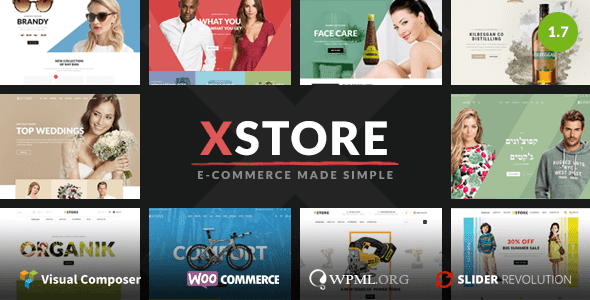
This is too good, but instead of HDD, an SSD should be preferred, this is my opinion..
ReplyDeleteRegards,
Computer Innovations