How To Change Folder Icon In Windows 7, 8, 10 PC
We use computer within our daily life for numerous purposes like education, amusement, online shopping and the various routine tasks. Windows different version provide its interface. Windows provide its yellow folder color automatically. We can not personalize Windows features like altering folder Icon etc such as MAC OS. Windows also provide more great features to handle data easily. We use command prompt to complete many task. For more information you can read order prompt tricks. Some time We get tired of its old folder Icon. Some time we have to change the folder for different purposes like store data within an organized way. Some Mac user make use of this feature to store their data within an organized way. They can certainly recognize their data through viewing folder Icon. By utilizing our awesome trick to alter folder Icon in windows we are able to easily experience like Macintosh users do. In this article we will explain about how to alter the folder Icon within Windows. By using Icon folder we need not waste our time within searching data. We can certainly assign a Icon to some particular category of information.
 |
| Folder icon |
How To Change Folder Color In Windows. ?
Method 1: By Using Rainbow Folders Tool.
1. Download a Icon.zip File then Unzip this File.
2. Now click on the change folder properties.
 |
| Click Properties |
3. Chick the customize menu then choose file button.
 |
| Click properties |
4. Now chick the browsing button then open Icon folder select the Icon file and change.
 |
| Click browsing button |
5. OK button click.
 |
| Folder icon changes |

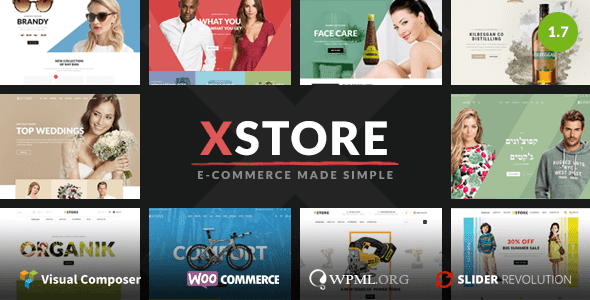

Wow.... this is amazing trick, thanks for sharing and making it so clear.
ReplyDelete